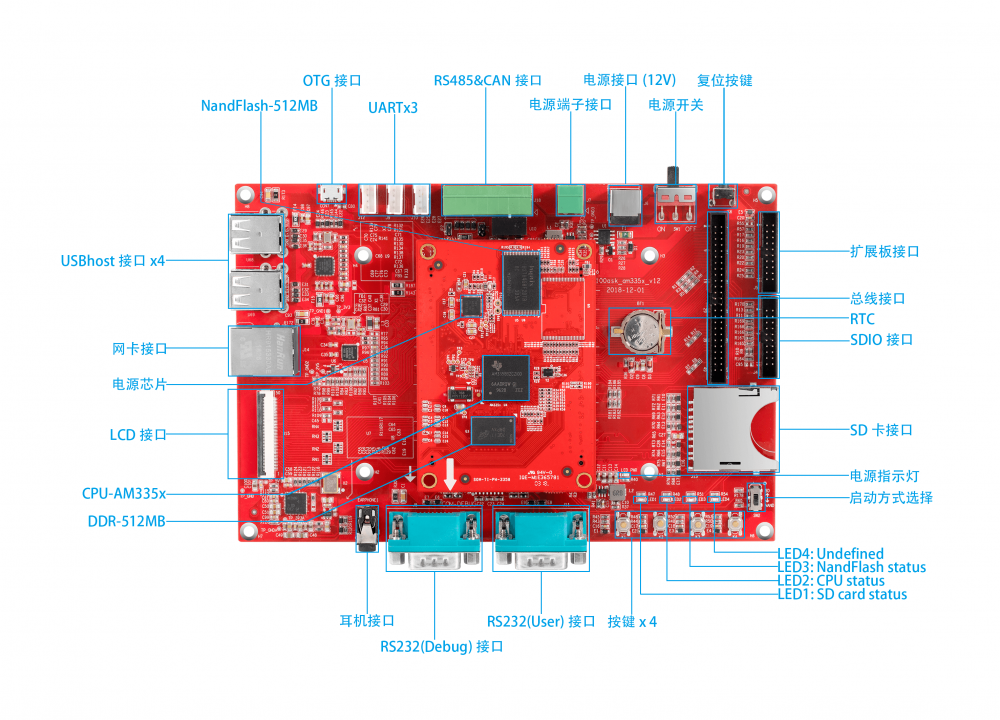100ask am335x
| 视频链接地址: | 开发板购买地址: |
| 资料光盘下载地址: | 配套视频wiki教程: |
| 裸机程序wiki | 驱动程序wiki |
目录
介绍
100ask Am335x是 百问网基于美国TexasInstruments公司ARM Cortex-A8内核的高性能、低功耗微处理器,设计的工业级开发板!
- http://processors.wiki.ti.com/index.php/Sitara_AM335x_Portal
- http://www.ti.com/processors/sitara-arm/am335x-cortex-a8/overview.html
- http://processors.wiki.ti.com/index.php/AM335x_Hardware_Design_Guide
基本资源特征
硬件资源介绍
配套资料介绍
| 00_UserManual | ||
|---|---|---|
| 二级目录 | 100ask_am335x初级用户手册.pdf | 手册使用详解 |
| 100ask_am335x硬件手册.pdf | ||
| 100ask_am335x初级用户手册.pdf | ||
| 01_tools <-----------------包含用户手册 | ||
|---|---|---|
| 二级目录 | 100ask-vmware_ubuntu18.04.7z | Windows下编译开发环境,主要适用模块应用开发 |
| FileZilla_3.22.1_win32-setup.exe | Windows下ftp工具,传输文件到Ubuntu系统中 | |
| HP USB Disk Storage Format Tool 2.0.6.EXE | ||
| MobaXterm_Portable_v11.0.zip | ||
| npp.7.6.1.Installer.exe | ||
| qt-creator-opensource-linux-x86_64-4.8.0.run | ||
| SD Card Formatter 5.0.1 Setup.exe | ||
| VMware-workstation-full-15.1.0-13591040.exe | ||
| win32diskimager-1.0.0-install.exe | ||
| 01_tools <-----------------包含用户手册 | |||
|---|---|---|---|
| 二级目录 | nandflash_system | ||
| 三级目录 | |||
| MLO | |||
| rootfs.ubi | |||
| u-boot.img | |||
| uEnv.txt | |||
| zImage | |||
| 100ask-am335x.dtb | |||
快速入门
准备工作
要使用你的AM335x开发板,请提前准备好以下资源:
- 一台可以上网的windows电脑
- 100ask AM3358开发板
- microSD卡/TF卡: Class10或以上的 8GB SDHC卡
- 一个12v/2A的电源是配置
- VMware-player-15.1.5.exe
- Vmware ubuntu 18.04 64位虚拟机镜像
- win32diskimager-1.0.0-install.exe
- HPUSBDiskStorage_Format_Tool 2.0.6.EXE
- MobaXterm_Portable_v11.0.zip
如需自行安装配置vmware ubuntu开发环境请参考Ubuntu开发环境配置
编译系统
获取源码
git邮箱账号和用户名配置
git config --global user.email "you@example.com" git config --global user.name "Your Name" 初次使用,需要配置用户名和密码才可以进行代码同步,用户名和密码根据自己情况设定,也可以随意设定
考虑到代码仓库过多,特使用repo工具管理代码
repo工具配置
book@100ask:~$ git clone https://git.dev.tencent.com/codebug8/repo.git book@100ask:~$ mkdir -p 100ask_am335x && cd 100ask_am335x book@100ask:~/100ask_am335x$ ../repo/repo init -u https://dev.tencent.com/u/weidongshan/p/manifests/git -b linux-sdk -m ti335x/100ask-am335x_linux_release_v1.0.xml --no-repo-verify book@100ask:~/100ask_am335x$ ../repo/repo sync -j4
上面使用的repo管理为国内coding仓库
设置工具链
交叉编译工具链主要是用于在ubuntu主机上编译并声称可以在其它平台上运行的系统。设置交叉编译工具主要是设置PATH, ARCH和CROSS_COMPILE三个环境变量,下面介绍具体设置方法。
- 永久生效
如需永久修改,请修改用户配置文件, Ubuntu系统下,修改如下:
vim ~/.bashrc
在行尾添加或修改:
export ARCH=arm export CROSS_COMPILE=arm-linux-gnueabihf export PATH=$PATH:<WORKDIR>/100ask_am335x/ToolChain/gcc-linaro-6.2.1-2016.11-x86_64_arm-linux-gnueabihf/bin
- 临时生效
执行完“export”命令后,该设置只对当前终端有效
book@100ask$ export PATH=$PATH:<WORKDIR>/100ask_am335x/ToolChain/gcc-linaro-6.2.1-2016.11-x86_64_arm-linux-gnueabihf/bin book@100ask$ export ARCH=arm book@100ask$ export CROSS_COMPILE=arm-linux-gnueabihf-
- 手动指定
Make编译时指定ARCH架构 CROSS_COMPILE交叉编译工具链
book@100ask$ make ARCH=arm CROSS_COMPILE=arm-linux-gnueabihf- [命令]
编译uboot
book@100ask$ cd u-boot book@100ask:u-boot$ make distclean book@100ask:u-boot$ make 100ask_am335x_defconfig book@100ask:u-boot$ make
- uboot常用参数
- nfs启动系统
setenv rootpath /work/rootfs_335x set ipaddr 10.10.10.23 setenv serverip 10.10.10.66 setenv fdtfile 100ask-am335x.dtb run netboot
编译linux kernel
book@100ask$ cd linux-kernel book@100ask:linux-kernel$ make mrproper book@100ask:linux-kernel$ make 100ask_am335x_defconfig book@100ask:linux-kernel$ make zImage book@100ask:linux-kernel$ make dtbs
编译内核模块
book@100ask:linux-kernel$ make ARCH=arm CROSS_COMPILE=arm-linux-gnueabihf- modules
安装内核模块到nfs根文件系统
book@100ask:linux-kernel$ sudo make ARCH=arm INSTALL_MOD_PATH=</media/rootfs> modules_install
编译根文件系统
| 配置文件 | 含义 |
|---|---|
| 100ask_am335x_qt_defconfig | 文件系统版本(再默认版本支持了qt) |
| 100ask_am335x_defconfig | 完整系统镜像版本(包含uboot kernel最后会生成所有的文件以及一个完整的系统镜像) |
book@100ask$ cd buildroot2018.02 book@100ask:buildroot2018.02$ make clean book@100ask:buildroot2018.02$ make 100ask_am335x_defconfig book@100ask:buildroot2018.02$ make menuconfig book@100ask:buildroot2018.02$ make –jN /*N表示CPU的线程数*/
编译后生成文件介绍
buildroot2018.02
├── output
├── images
├── am335x-evm.dtb <--设备树文件
├── boot.vfat <--分区文件
├── MLO <--启动引导
├── ramdisk.gz <--RAM格式根文件系统
├── rootfs.cpio
├── rootfs.cpio.gz
├── rootfs.cpio.uboot
├── rootfs.ext2 <--ext2格式根文件系统
├── rootfs.ext4 -> rootfs.ext2
├── rootfs.tar <--打包后的根文件系统
├── rootfs.tar.gz <--打包并压缩的根文件系统,适用于NFSROOT启动
├── rootfs.ubi <--支持nandflash加载的根文件系统
├── rootfs.ubifs
├── sdcard.img <--完整的SD卡系统镜像
├── u-boot.bin <--qspi启动的u-boot
├── u-boot.img <--u-boot镜像
├── u-boot-spl.bin <--spl启动镜像
├── uEnv.txt <--默认u-boot配置文件
└── zImage <--内核镜像
sd卡启动
1.安装资料光盘下01_tools/SD Card Formatter 5.0.1 Setup.exe软件,安装完成后打开!
2.使用SdCardFormatter格式化SD卡,格式化步骤如下如所示!

|

|

|
| (1)选择要格式化的SD卡,选中Quick format,点击Format | (2)在弹出的对话框中点击是(Y) | (3)等待格式化完成,在弹出的对话框中点击确定 |
3.安装资料光盘下01_tools/ win32diskimager-1.0.0-install.exe软件,安装完成后打开!
4.使用wind32diskimage烧写编译后的系统镜像,烧写步骤如下所示!

|

|

|
| (1)选中需要烧写的SD卡设备,点击文件图标选择系统镜像文件,最后点击写入按钮开始烧写 | (2)此时弹出烧写对话框,点击Yes按钮,继续烧写, 等待任务进度执行到100%) | 烧写成功后,弹出写入成功,此时点击OK |
nandflash启动
进入资料光盘01_tools目录,右键以管理员权限运行HP USB Disk Storage Format Tool 2.0.6.EXE程序,来格式化SD卡,
拷贝资料光盘目录下的nandflash_system下所有文件到格式化好的SD卡中。 把SD卡插到开发板上,并设置启动方式为mmc启动,打开终端,开发板上电,串口有输出时按下任意键即可进入uboot参数设置界面,如下所示 拷贝资料光盘目录下的nandflash_system下所有文件到格式化好的SD卡中。
把SD卡插到开发板上,并设置启动方式为mmc启动,打开终端,开发板上电,串口有输出时按下任意键即可进入uboot参数设置界面,如下所示
CCCCCCCC
U-Boot SPL 2016.05 (Apr 24 2019 - 13:18:09)
PMIC detected:TPS65217
Trying to boot from MMC1
reading u-boot.img
reading u-boot.img
U-Boot 2016.05 (Apr 24 2019 - 13:18:09 +0800)
CPU : AM335X-GP rev 2.1
Watchdog enabled
I2C: ready
DRAM: 512 MiB
NAND: 512 MiB
MMC: OMAP SD/MMC: 0, OMAP SD/MMC: 1
*** Warning - bad CRC, using default environment
Net: cpsw
Press SPACE to abort autoboot in 2 seconds
100ask#
此时输入 run updatesys
NAND write: device 0 offset 0xc0000, size 0xa93e0
693216 bytes written: OK
reading zImage
3461240 bytes read in 213 ms (15.5 MiB/s)
type=8
HW ECC BCH8 Selected
NAND write: device 0 offset 0x200000, size 0x34d078
3461240 bytes written: OK
reading rootfs.ubi
67502080 bytes read in 4046 ms (15.9 MiB/s)
SW ECC selected
NAND write: device 0 offset 0xa00000, size 0x4060000
67502080 bytes written: OK
如上所示,直到系统打印system update ok ! ,表示系统烧录nandlflash成功。
此时可以关闭开发板电源,拔出SD卡
设置启动方式为nand启动,
开发板重新上电即可!