STM32CubeIDE
<securetransclude src="ProtectedTemplate:ReviewsComments" params="GeraldB: the width is not the same for the three screenshots below, the article aspect would be better with this. Also, the third one is fuzzy"></securetransclude>{{#set:Has reviews comments=true}}
This article will explain some of the basic things about STM32CubeIDE is an all-in-one multi-OS development tool, which is part of the STM32Cube software ecosystem.
STM32CubeIDE is an advanced C/C++ development platform with peripheral configuration, code generation, code compilation, and debug features for STM32 microcontrollers and microprocessors. It is based on the ECLIPSE™/CDT framework and GCC toolchain for the development, and GDB for the debugging. It allows the integration of the hundreds of existing plugins that complete the features of the ECLIPSE™ IDE. STM32CubeIDE integrates all STM32CubeMX functionalities to offer all-in-one tool experience and save installation and development time.
目录
Prerequisites
The following tools are prerequisites for understanding the tutorial on this wiki page and developing an application based on the STM32MP1 Series:
- STM32CubeIDE 1.1.0 or newer
- STM32Cube_FW_MP 1.1.0 or newer
- STM32CubeMX 5.4.0 or newer
Target status
See the how to use the STM32CubeIDE target status.
Project structure
When an MPU project is created, its structure is automatically made hierarchical. The project structure for single-core projects is flat. On the contrary, in a multi-core project, the hierarchical project structure is used. When the user creates or imports an MPU project, it consists of one root project together with sub-projects, referred to as MCU projects, for each core. A hierarchical structure example is shown below.
How to get started with STM32CubeIDE
This section links to two different how to articles depending on if you are moving from SW4STM32 to STM32CubeIDE or if you are starting a new project with STM32CubeIDE.
How to get started with STM32CubeIDE from scratch
How to get started with STM32CubeIDE from scratch.
How to move from SW4STM32 to STM32CubeIDE
How to move from SW4STM32 to STM32CubeIDE.
STM32CubeIDE
Overview
From its release 1.1.0 available on www.st.com, STM32CubeIDE provides support for STM32 MPU family.
The features previously proposed in STM32-CoPro-MPU plugin for SW4STM32 IDE are now integrated within STM32Cube ecosystem meaning that now launching STM32CubeIDE, you can:
- select an STM32 MPU or an STM32 MPU board,
- configure it, thanks to embedded STM32CubeMX features
- generate your project
- compile it
- debug it
This release addresses the Cortex®-M located inside the STM32MP1 Series.
It provides:
- target status widget, useful to be aware of the target device when debugging in production mode
- console management, for automatic port detection
- Cortex®-M project creation, compilation and debug in two modes:
- engineering mode, with Cortex®-M firmware download via JTAG/SWD
-
production mode, with Cortex®-M firmware download :
- via Ethernet link to the LAN or point-to-point
- via Ethernet-over-USB for point-to-point connection
- remote target path project property (for production mode)
- remote system explorer configuration
<securetransclude src="ProtectedTemplate:ReviewsComments" params="ANO w941: I think the info to import SW4STM32 inside STM32CubeIDE is missing. I know that CubeIDE team is writing a document for this point, but info saying that it is possible ( and recommended) + link could be helpful LRA: I am in line to be updated when we will have the document"></securetransclude>{{#set:Has reviews comments=true}}
It is available on Linux® and Windows® platforms.
Note:
|
Eclipse perspectives
Device configuration tool
MX perspective provides STM32CubeMX feature for STM32 MPU family.
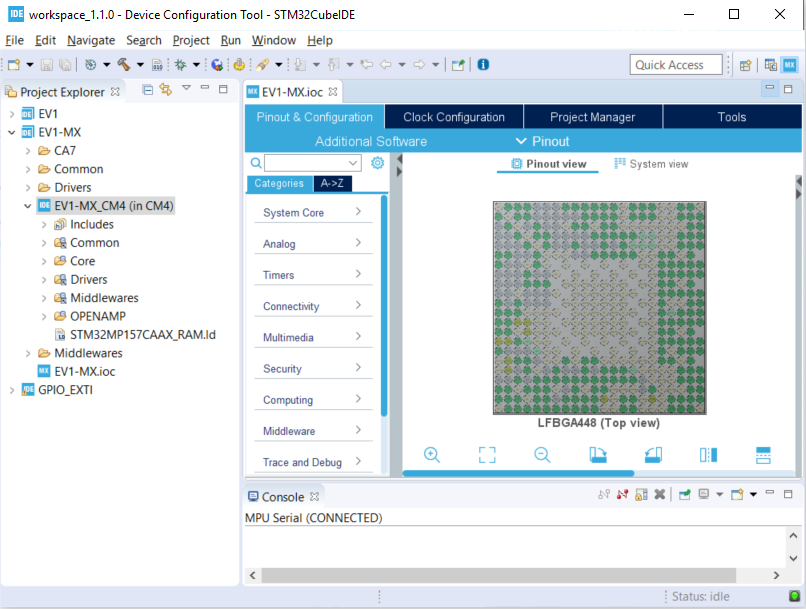
C/C++
C/C++ perspective allows to build a cortex-M project for STM32MP1 boards.
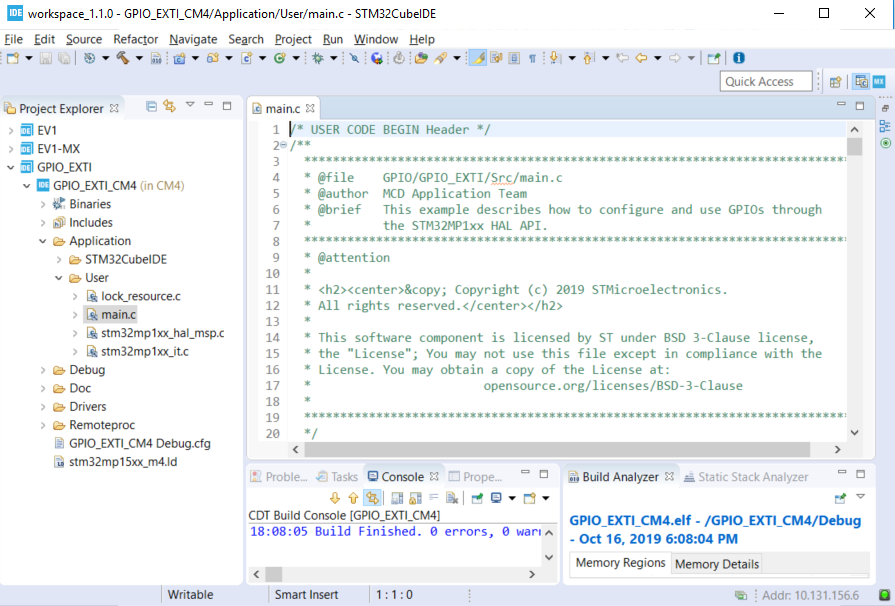
Debug
Debug configurations menu allows to select production or engineering mode.
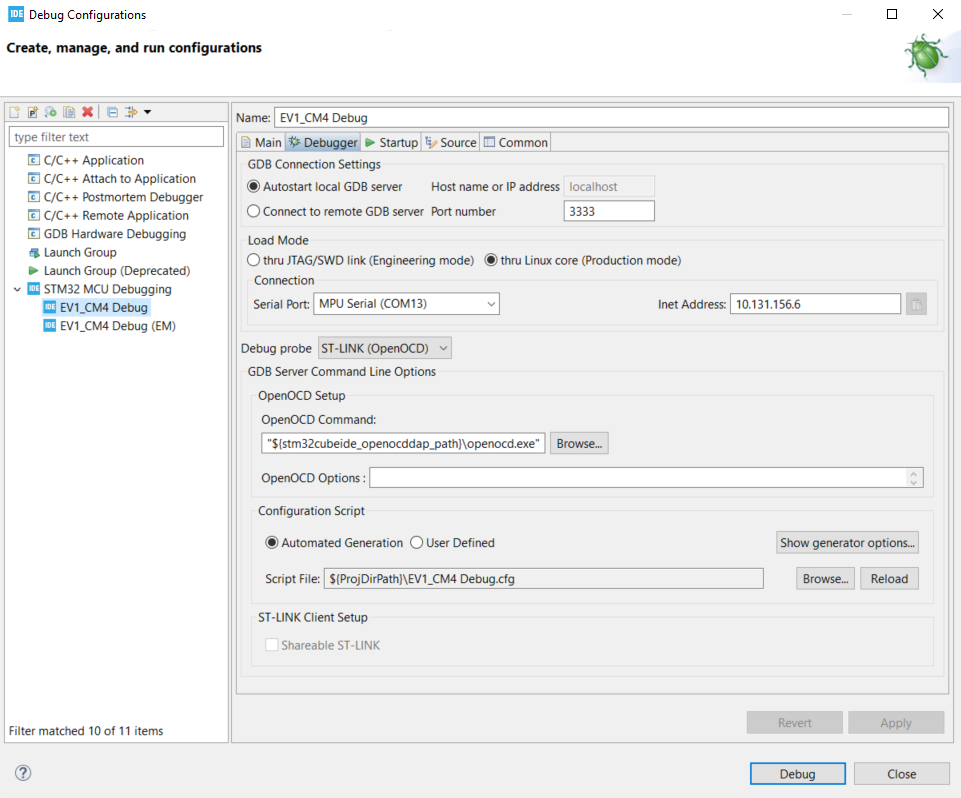
Documentation
Additional information about the STM32CubeIDE is available on www.st.com.